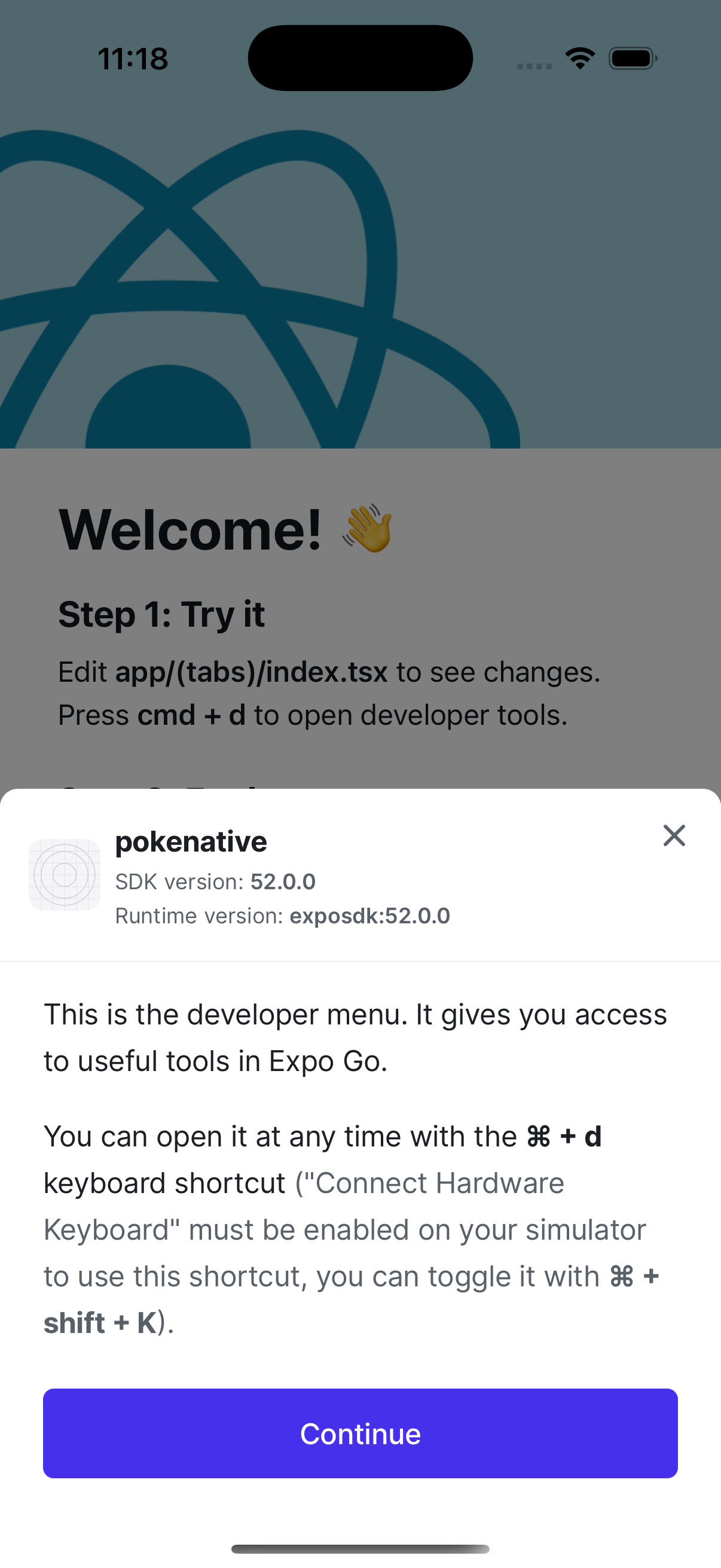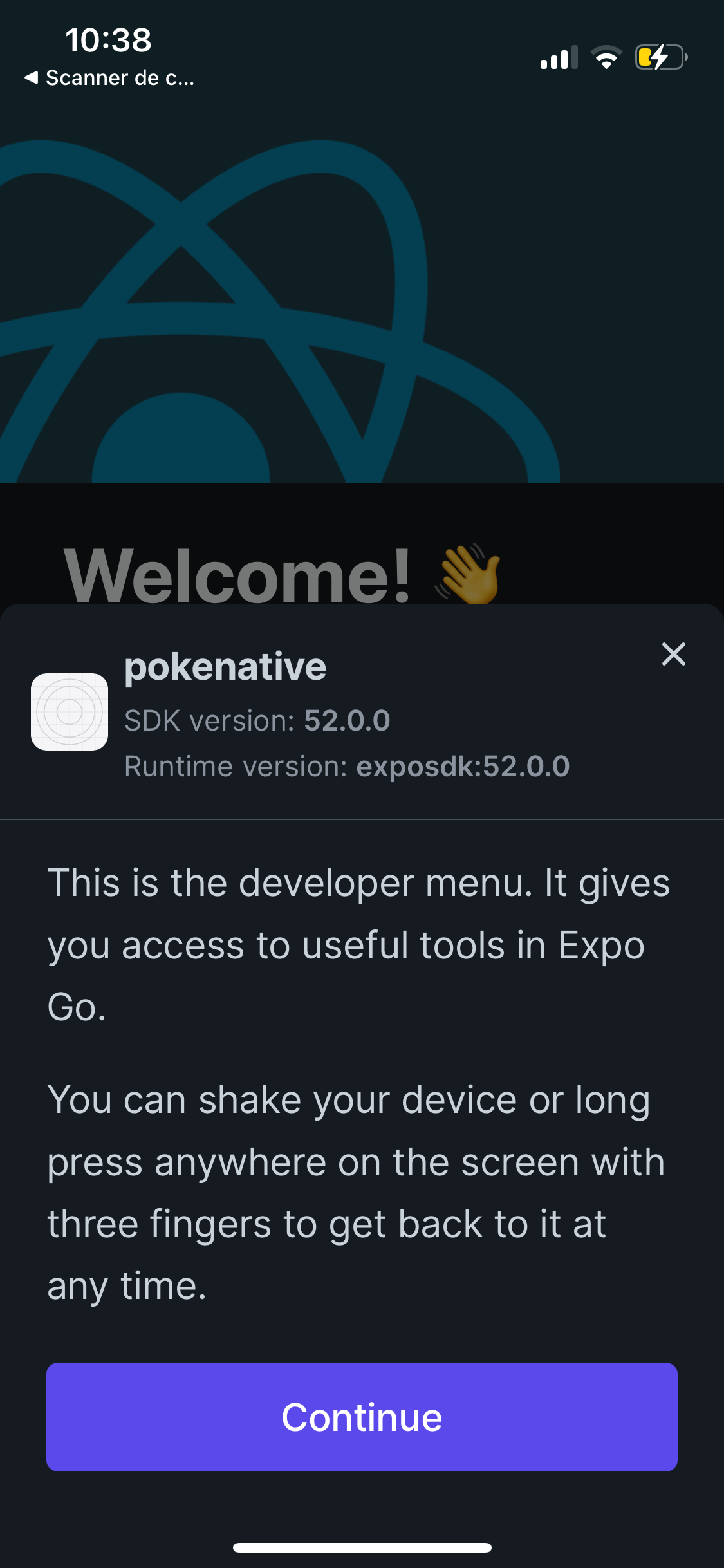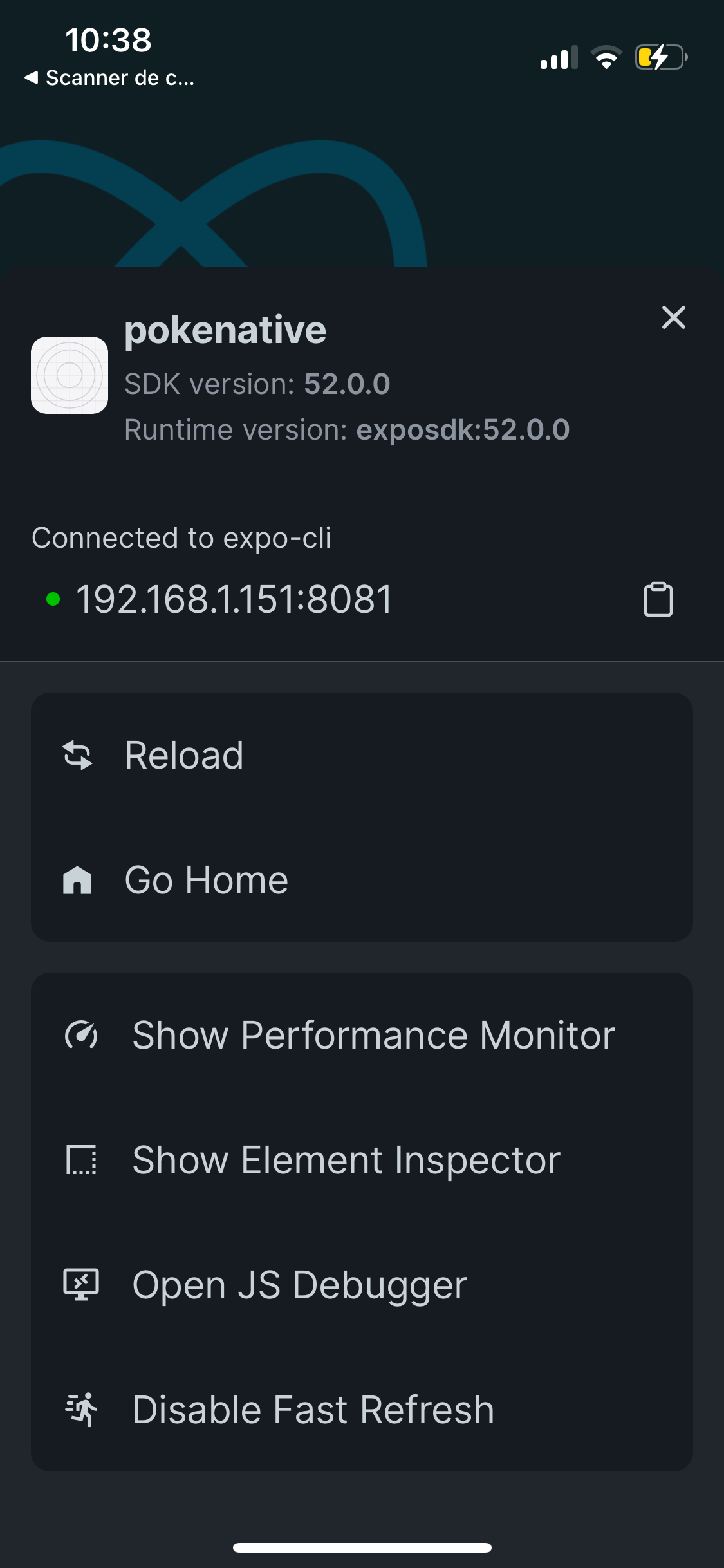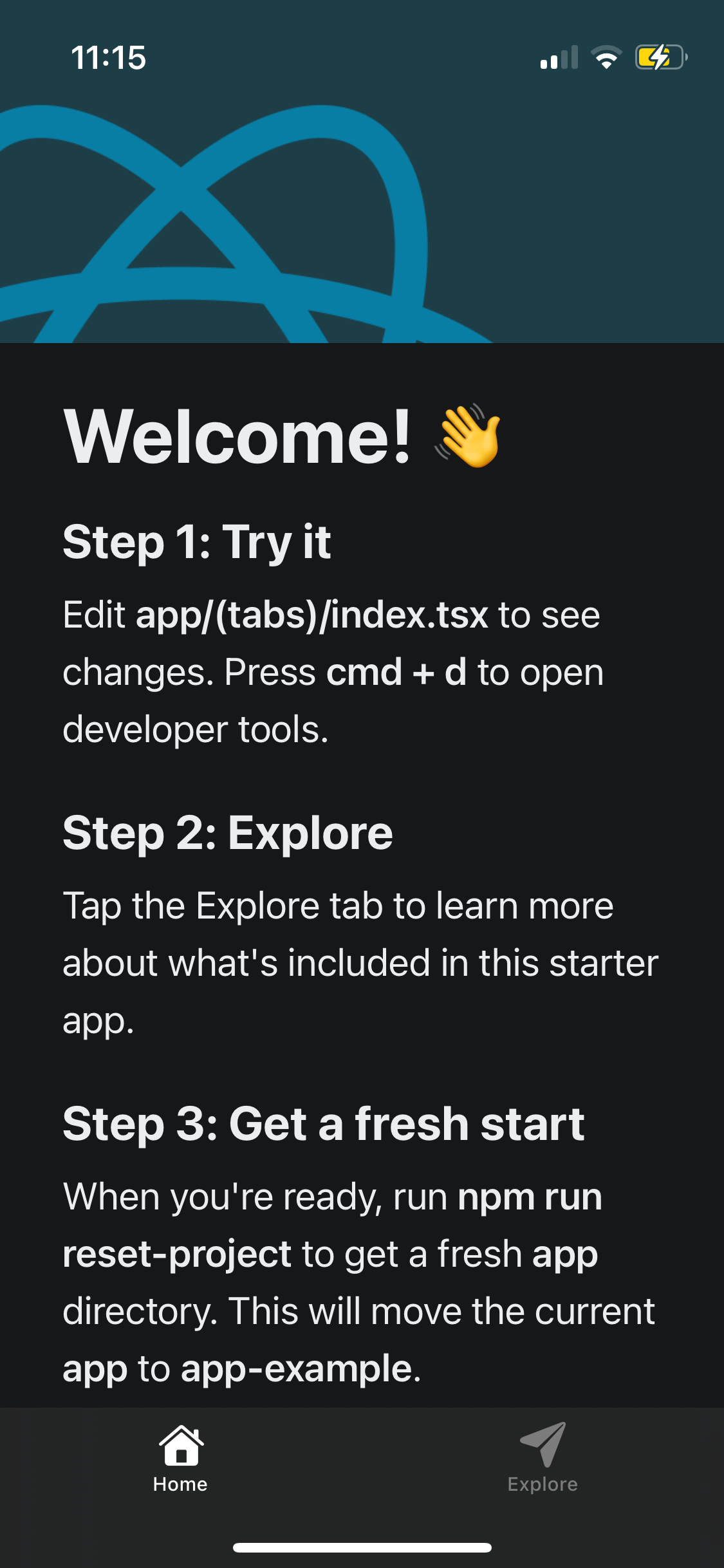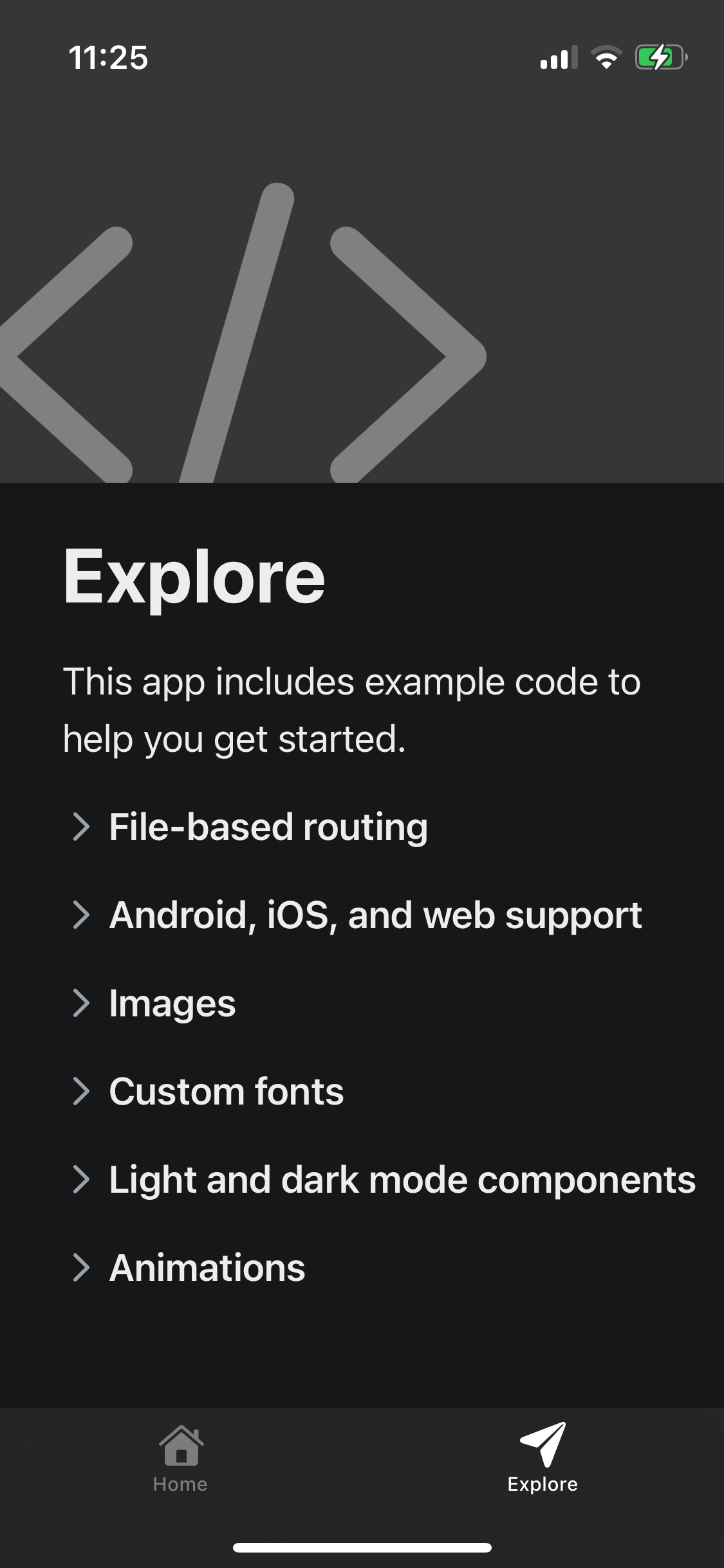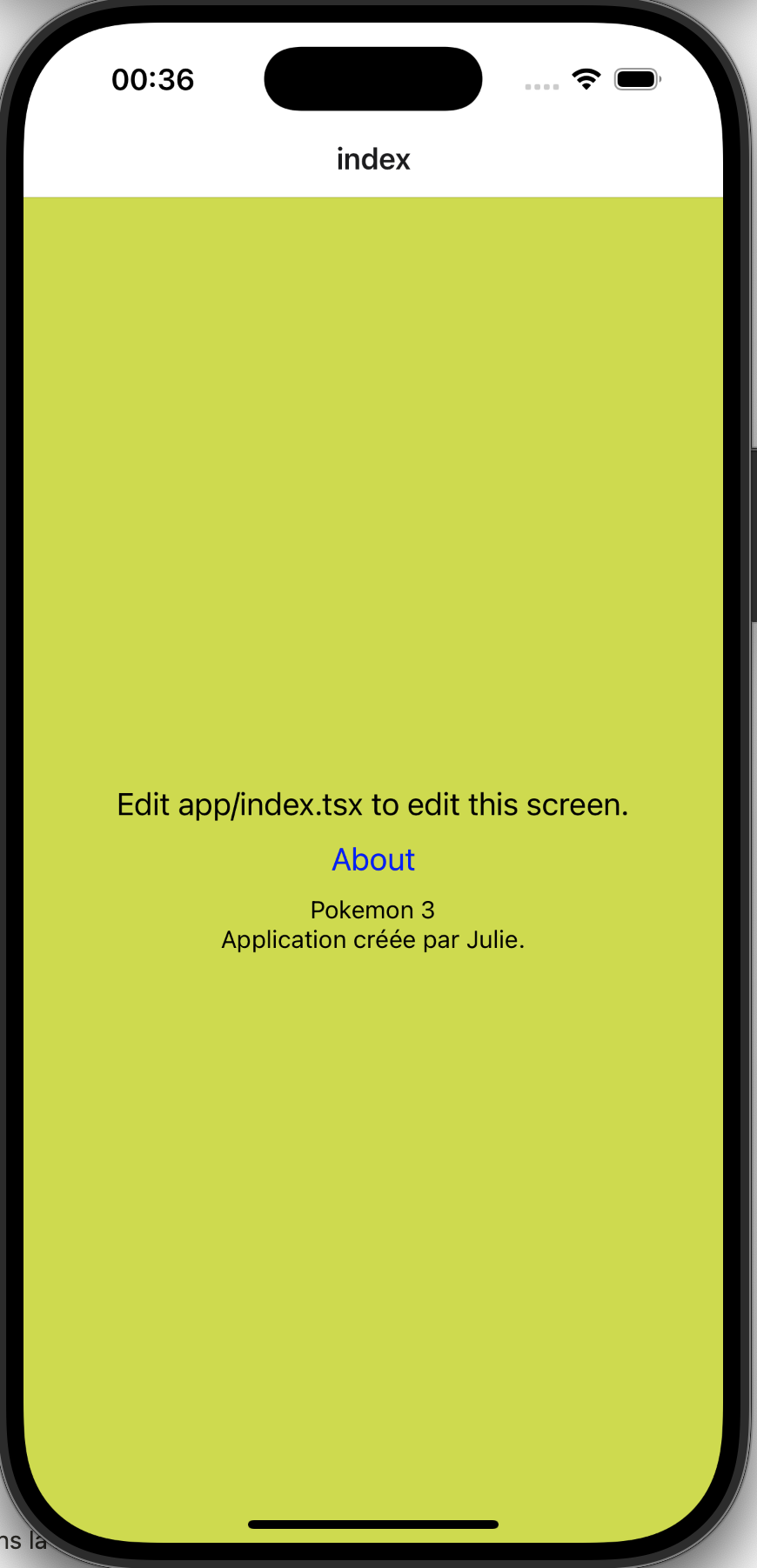✅ 🇬🇧 Mobile Development with React Native
Cours de Julie Chaumard
Ressources
- EXPO Docu
- Home : https://docs.expo.dev/
- Tutorial : https://docs.expo.dev/tutorial/introduction/
- REACT Docu
- Environment setup : https://reactnative.dev/docs/environment-setup
- Quick start : https://react.dev/learn
- React Native Devtools : https://reactnative.dev/docs/react-native-devtools
- Discord community: Chat with Expo users and ask questions.
React Native
A mobile application developed with React Native is considered as solid and reliable, as demonstrated by its use by major companies.
Is React Native reliable for mobile development?
React Native is used by major companies and offers performance close to native.
Some major apps created with React Native:
- Facebook (which created React Native)
- Airbnb (formerly)
- Tesla
- Uber Eats
- Discord
- Shopify
- Microsoft Teams (for certain parts)
These companies use it because React Native allows development of an application for both iOS and Android while maintaining good performance and a smooth user experience.
Advantages of React Native
✅ Single code for iOS and Android → Avoids developing two separate apps (Swift for iOS, Kotlin for Android).
✅ Performance close to native → React Native uses native components and a bridge for communication with native code.
✅ Rich ecosystem → Numerous libraries and a large community.
✅ Rapid updates → Code Push allows sending updates without going through the App Store/Play Store.
✅ Flexibility → Possibility to integrate native code (Swift/Kotlin) if needed.
✅ Web code reuse → If you know React.js, learning is very quick.
ReactJS is a library that mixes Javascript and HTML (JSX) and styles web pages.
ReactJS controls the browser DOM.
Disadvantages
❌ Less performant than 100% native → For very demanding apps (e.g., games), Swift/Kotlin might be better.
❌ Sometimes native code is required → Some advanced features (Bluetooth, AR, complex animations) require native code.
❌ Larger application size → React Native includes its own JavaScript engine, so an app can be heavier than a 100% native app.
❌ For some developers it is funny to code with pure language and not framework
React Native vs Other solutions
| 🛠️ Technology | ✅ Advantages | ❌ Disadvantages |
| React Native | Single code iOS & Android, Performance close to native | Less optimized than Swift/Kotlin |
| Flutter | Performant UI, Good 3D support | Dart (new language), Larger app size |
| Swift/Kotlin (native) | Best performance, Full hardware access | Separate iOS/Android development |
| Ionic / Cordova (WebView) | Easy if you know Web | Less performant (because based on WebView) |
Conclusion
✔️ React Native is a mature and robust technology.
✔️ Ideal for startups, business apps, and social networks.
✔️ Very well supported by the community and companies.
✔️ If your app requires native features (e.g., augmented reality, 3D games), consider a mix of React Native + native.
What is native code in mobile development?
Native code refers to code written specifically for a given operating system (iOS or Android) using the official languages and tools of the platform.
Native code in iOS and Android
| 📱 Platform | 🛠️ Native languages | 📦 Development tools |
|---|---|---|
| iOS | Swift, Objective-C | Xcode |
| Android | Kotlin, Java | Android Studio |
✅ Advantages of native code:
- Better performance (as it's compiled directly for the platform).
- Direct access to phone features (Bluetooth, GPS, sensors, camera...).
- Smooth and optimized user experience.
❌ Disadvantages of native code:
- Longer and more costly development (you need to code separately for iOS and Android).
- More complex maintenance (two code bases to manage).
React Native and native code
React Native allows you to write a single codebase in JavaScript/TypeScript that works on iOS and Android, but sometimes, you need to write native code for advanced features.
How to use native code with React Native?
In React Native, you can add native code (Swift/Kotlin) for certain features not covered by React Native.
How does React Native handle differences between iOS and Android?
In most cases, with React Native, a single code file is sufficient to handle both iOS and Android. React Native uses a cross-platform approach, meaning the same code can work on both systems. This is not the case when coding directly in the languages designed for different mobile phone systems, namely Swift (iOS) or Kotlin (Android), which requires 2 different coding projects, thus with 2 different coding approaches and 2 integrations.
You will still
sometimes need to write code that differentiates to say "if the application runs on Android, execute this code or if on iOS, then execute this other code."
- Unified components
- React Native provides components like
<View>,<Text>,<Button>, which are automatically translated into their native equivalents on each platform.
- Example:
<View>becomes a UIView on iOS and a View on Android, without you having to code it twice.
- What is a component?
- React Native provides components like
- Platform-specific APIs
- Some behaviors or designs may differ between iOS and Android.
- React Native offers an API called Platform to execute platform-specific code.
- The Platform API in React Native is a module that detects the platform on which the application is running (iOS, Android, Web, Windows, etc.). It also offers platform-specific features, allowing the application's behavior to be adapted according to the operating system.
Here, the text display will differ depending on the platform.
import { Platform, Text } from 'react-native'; const MyComponent = () => { return ( <Text> {Platform.OS === 'ios' ? "Hello iOS" : "Hello Android"} </Text> ); };
- Platform-specific file extensions
- If a component requires a completely different implementation for iOS and Android, you can create two files with specific extensions:
- MyComponent.ios.js → Specific to iOS
- MyComponent.android.js → Specific to Android
- React Native will automatically choose the right file based on the platform.
- If a component requires a completely different implementation for iOS and Android, you can create two files with specific extensions:
- Native Modules
- If you need to access OS-specific features (e.g., Face ID on iOS or Toast Notifications on Android), you can use native libraries or write native code in Swift/Kotlin and integrate it via React Native.
Use case Marathon
In this course we will create an application for organizing multiple Marathons.
- There will be a home screen announcing the next event, which will be the Marathon des Sables, for instance.
- An about screen that give information on the company that manages the organization of the Marathons.
- A screen where there will be a list of upcoming Marathons and a list of past Marathons.
- On the home page, in the announcement of the next event there will be a button to open the detailed event page.
- A screen for the details of each Marathons where you also find a button that opens a screen to register at it.
- On the Marathon registration page, there will be a form for persons who want to participate in a Marathon to sign up.
- A screen that list the clubs (running clubs specialized in marathon), and a form to add a Club.
- A screen that list the championships (Majors, Series, Cup), and a form to add a Championship.
TSX
In React Native, a file with the .tsx extension is a TypeScript JSX file.
- TypeScript (.ts): TypeScript is a superset of JavaScript that adds static typing, which helps prevent certain errors and improves code autocompletion and documentation.
- TSX (.tsx) = TypeScript + JSX
- A .tsx file is therefore a TypeScript file that contains JSX.
- It is used in React and React Native to create components with TypeScript.
✅ Security: TypeScript detects errors before execution.
✅ Readability: Explicit typing makes the code more understandable.
✅ Better developer experience: Autocompletion and documentation are improved.
❌ React Native installation
We are going to use EXPO framework made for React Native
Prerequisites on your computer
✅ What you need
- Node.js and npm
- Install Node.js via nvm or official Node.js.
- Verify the installation with:
node -v
npm -vOn a Windows computer
Install an emulator to test the React Native with Expo application on Android.
Step 1: Install Android Studio
- Download and install Android Studio
- During installation, check the "Android Virtual Device" option.
- Once installed, open Android Studio, then go to:
- SDK Manager → Install the latest Android SDK.
- AVD Manager → Create a new emulator.
Step 2: Configure environment variables
- For Expo to recognize your emulator, add these variables to your Windows PATH:
- Android SDK path:
C:\\Users\\your_name\\AppData\\Local\\Android\\Sdk- Add these paths to PATH:
C:\\Users\\your_name\\AppData\\Local\\Android\\Sdk\\platform-tools
C:\\Users\\your_name\\AppData\\Local\\Android\\Sdk\\emulatorIf your emulator is correctly detected, you will see a list of connected devices.
Step 3: Launch the emulator and app
- Open Android Studio and start your emulator.
On A MacOs computer
Use Xcode that contains the Iphone Simulator
A complete install and start development with Expo
At this point you can follow the EXPO Tutorial https://docs.expo.dev/tutorial/introduction/
Create an empty projet
With the Expo tool
React Native can be installed with Expowhich integrates tools, such as testing the application directly on your phone, router systems... Install React Native using Expo:
- Open VSC
- Open a terminal in VSC
- In the terminal, navigate to the specific folder on your computer for your applications:
cd /Users/juliechaumard/Documents/formations/react
lsto verify you are in the correct folder
- Enter the command:
npx create-expo-app@latest(project with Expo Router library already installed and configured)Ok to proceed? (y) **y**
? What is your app named? › **pokenative**
- Here's what it looks like:
juliechaumard@MacBook-Pro-de-Julie ~ % **npx create-expo-app@latest**
Need to install the following packages:
create-expo-app@3.2.0
Ok to proceed? (y) **y**
Creating an Expo project using the default template.
To choose from all available templates pass in the --template arg:
$ npx create-expo-app --template
To choose from all available examples pass in the --example arg:
$ npx create-expo-app --example
✔ What is your app named? … **pokenative**
✔ Downloaded and extracted project files.
> npm install
npm WARN deprecated inflight@1.0.6: This module is not supported, and leaks memory. Do not use it. Check out lru-cache if you want a good and tested way to coalesce async requests by a key value, which is much more comprehensive and powerful.
npm WARN deprecated @babel/plugin-proposal-nullish-coalescing-operator@7.18.6: This proposal has been merged to the ECMAScript standard and thus this plugin is no longer maintained. Please use @babel/plugin-transform-nullish-coalescing-operator instead.
npm WARN deprecated @babel/plugin-proposal-class-properties@7.18.6: This proposal has been merged to the ECMAScript standard and thus this plugin is no longer maintained. Please use @babel/plugin-transform-class-properties instead.
npm WARN deprecated @babel/plugin-proposal-optional-chaining@7.21.0: This proposal has been merged to the ECMAScript standard and thus this plugin is no longer maintained. Please use @babel/plugin-transform-optional-chaining instead.
npm WARN deprecated abab@2.0.6: Use your platform's native atob() and btoa() methods instead
npm WARN deprecated rimraf@3.0.2: Rimraf versions prior to v4 are no longer supported
npm WARN deprecated glob@7.2.3: Glob versions prior to v9 are no longer supported
npm WARN deprecated glob@7.2.3: Glob versions prior to v9 are no longer supported
npm WARN deprecated glob@7.2.3: Glob versions prior to v9 are no longer supported
npm WARN deprecated glob@7.2.3: Glob versions prior to v9 are no longer supported
npm WARN deprecated glob@7.2.3: Glob versions prior to v9 are no longer supported
npm WARN deprecated glob@7.2.3: Glob versions prior to v9 are no longer supported
npm WARN deprecated glob@7.2.3: Glob versions prior to v9 are no longer supported
npm WARN deprecated glob@7.2.3: Glob versions prior to v9 are no longer supported
npm WARN deprecated domexception@4.0.0: Use your platform's native DOMException instead
npm WARN deprecated @xmldom/xmldom@0.7.13: this version is no longer supported, please update to at least 0.8.*
npm WARN deprecated sudo-prompt@8.2.5: Package no longer supported. Contact Support at <https://www.npmjs.com/support> for more info.
npm WARN deprecated rimraf@2.6.3: Rimraf versions prior to v4 are no longer supported
npm WARN deprecated sudo-prompt@9.1.1: Package no longer supported. Contact Support at <https://www.npmjs.com/support> for more info.
added 1169 packages, and audited 1170 packages in 19s
109 packages are looking for funding
run `npm fund` for details
5 low severity vulnerabilities
To address all issues (including breaking changes), run:
npm audit fix --force
Run `npm audit` for details.
✅ Your project is ready!
To run your project, navigate to the directory and run one of the following npm commands.
- cd pokenative
- npm run android
- npm run ios
- npm run web
- Look in package.json for the installed modules and versions
- The scheme refers to a URI (Uniform Resource Identifier) scheme, which allows opening the application from a URL. For example, if you have an application named myapp, you could define a scheme like myapp and then open your application from a browser or another application using a URL like myapp://. This is particularly useful for features like deep linking, which allows opening a certain part or screen of your application directly from a link.
- At the end of the installation, you can see (in red above) the instructions to follow:
- On the VSC terminal:
cd **pokenative**
- On the VSC terminal:
npx expo start
- On the VSC terminal:
// For iPhone
**i**
(or npx **expo run:ios** when you want to start this simulator directly)
// For Android
**a**
(or npx **expo run:android** when you want to start this simulator directly)Expo will open an iPhone simulator and launch your app.
- For direct simulation on your phone: With your phone, scan the QR code displayed as a result of the
npx expo startcommand. This may take time; wait to accept that Expo Go uses the phone's resources. Sometimes you need to scan twice.
Archive the example project created by Expo
When installing with Expo, an example project is created. You can archive it and thus have a blank project.
- Run the command:
npm run reset-project
- An
app-examplefolder is created with the Expo example project
- You need to restart the simulator to refresh the project reset.
Start the project
- position yourself in the project folder
- Enter the command:
npx expo start
- Check the result on the phone and explore the given example.
✅ A complete install and start development with Expo
At this point you can follow the EXPO Tutorial https://docs.expo.dev/tutorial/introduction/
Debug mode Developer tools
- In the simulator:
cmd + d
- Click on Open JS Debugger
- Cache
- Clear the Expo startup cache:
npx expo --clear
- Clear the Expo startup cache:
Navigation
Expo router is a file-based routing, that means a file in you App folder project is considered as a screen (or an url)
Documentation here : https://docs.expo.dev/router/installation/#quick-start
How Expo Router Works
Check installed libraries in the package.json file :
- expo-router
- react-native-safe-area-context
- react-native-screens
- expo-linking
- expo-constants
- expo-status-bar
- react-native-gesture-handler
- package.json
"main": "expo-router/entry"property :- For the property
main, use theexpo-router/entryas its value in the package.json. The initial client file will be the app/_layout.tsx file.
- Root _layout.tsx : Learn how to use the root _layout.tsx to add global providers to your app when using Expo Router.
- Traditional React Native projects are structured with a single root component that is often defined in App.tsx or index.tsx. This pattern is often used to inject global providers such as Redux, Themes, Styles, and so on, into the app, and to delay rendering until assets and fonts are loaded.
- In Expo Router, you can use the Root Layout (app/_layout.tsx) to add providers which can be accessed by any route in the app.
- If you want to change the entry point, see the Expo documentation : https://docs.expo.dev/router/installation/#quick-start
- For the property
- babel.config.js for the
expo-router/babelplugin- Ensure you use
babel-preset-expoas thepreset, in the babel.config.js file :
module.exports = function (api) { api.cache(true); return { presets: ['babel-preset-expo'] }; }; - Ensure you use
- Expo-router based the navigation on the project's file structure. When a file is created in the app directory, it automatically becomes a route in the app.
- For example, app/settings/index.tsx matches
/settingsin the app.
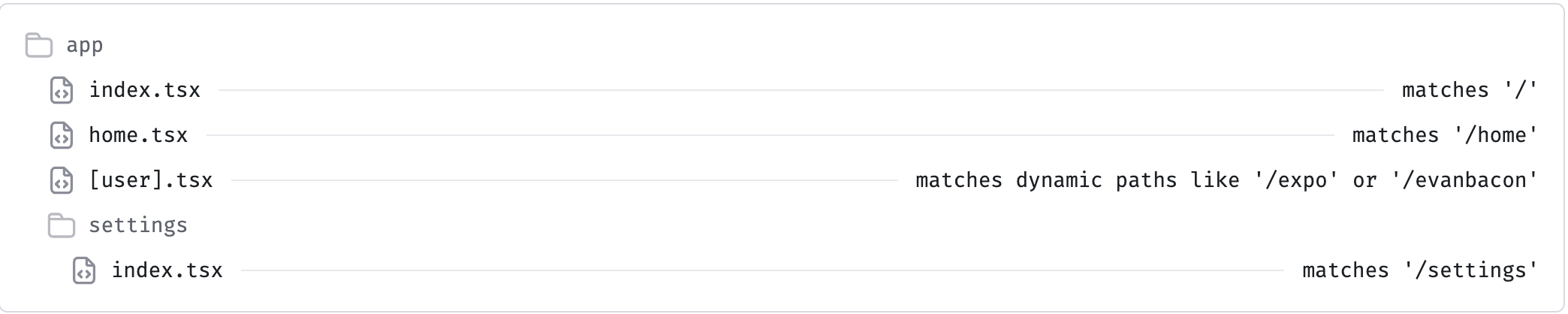
- For example, app/settings/index.tsx matches
- STACK : _layout.tsx
- A main navigation with Stack
import { DarkTheme, DefaultTheme, ThemeProvider } from '@react-navigation/native'; import { useFonts } from 'expo-font'; import { Stack } from 'expo-router'; import * as SplashScreen from 'expo-splash-screen'; import { StatusBar } from 'expo-status-bar'; import { useEffect } from 'react'; import 'react-native-reanimated'; import { useColorScheme } from '@/hooks/useColorScheme'; // Prevent the splash screen from auto-hiding before asset loading is complete. SplashScreen.preventAutoHideAsync(); export default function RootLayout() { const colorScheme = useColorScheme(); const [loaded] = useFonts({ SpaceMono: require('../assets/fonts/SpaceMono-Regular.ttf'), }); useEffect(() => { if (loaded) { SplashScreen.hideAsync(); } }, [loaded]); if (!loaded) { return null; } return ( <ThemeProvider value={colorScheme === 'dark' ? DarkTheme : DefaultTheme}> <Stack> <Stack.Screen name="(tabs)" options={{ headerShown: false }} /> <Stack.Screen name="+not-found" /> </Stack> <StatusBar style="auto" /> </ThemeProvider> ); }
- You van have multiple
<Stack.Screen />to customize the screen by groups
- Expo Router uses a stack-based navigation model, where each new route you navigate to is added to a stack.
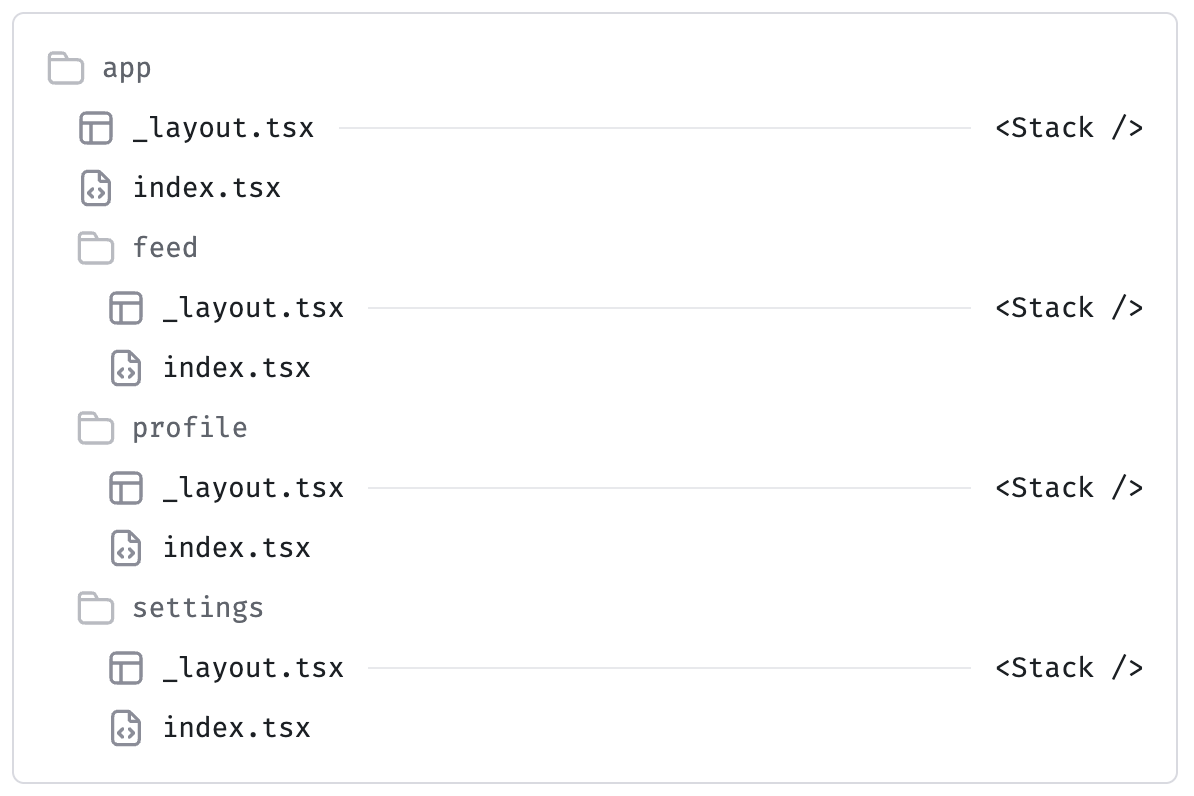
- La navigation Stack sert à redirigé vers un écran en fonction d’un soumission ou d’action, de validation
- un historique de navigation se créé comme une pile dans le stack
- les empilements (la pile = le “stack”) servent à gérer l’historique de navigation dans une application mobile
- Pourquoi utiliser une pile (stack) ?
- Parce que dans une application mobile :
- Tu navigues vers un nouvel écran
- Puis tu veux pouvoir revenir en arrière
- Puis parfois, tu veux remonter à un écran précis
- Et parfois, tu veux remplacer l’écran courant sans garder celui d’avant
👉 La pile de navigation te permet de conserver la mémoire de ton parcours dans l’app, et de mieux contrôler le comportement du bouton “Retour” ou les transitions naturelles.
🔁 Un exemple réel :
Imaginons un parcours classique dans une app :
/home → /products → /product/42 → /checkout → /confirmationCe que le système garde en mémoire :
['/home', '/products', '/product/42', '/checkout', '/confirmation']Quand tu cliques sur “Retour”, tu ne retournes pas à /home directement, tu reviens étape par étape dans l’ordre inverse (comme une pile qu’on dépile).
Action souhaitée Utilise Pourquoi Aller à une nouvelle page, pouvoir revenir router.push() Empile un écran Aller à une page et effacer l’écran précédent router.replace() Nettoie la pile Revenir d’un écran router.back() Dépile Revenir à une étape plus ancienne du parcours router.dismissTo('/route') Supprime les écrans du dessus Afficher un lien dans l’UI <Link href="/route" /> Navigation déclarative
- Parce que dans une application mobile :
- Stack navigation is used to redirect to a screen based on a submission, action, or validation
- A navigation history is created like a stack
- Stacks (the “stack”) are used to manage navigation history in a mobile app
- Why use a stack?
- Because in a mobile app:
- You navigate to a new screen
- Then you want to go back
- Sometimes, you want to jump back to a specific screen
- And sometimes, you want to replace the current screen without keeping the previous one
The navigation stack allows you to keep track of your journey in the app and better control the behavior of the “Back” button or natural transitions.
- Because in a mobile app:
A real example:
Let’s imagine a typical journey in an app:/home → /products → /product/42 → /checkout → /confirmationWhat the system remembers:
['/home', '/products', '/product/42', '/checkout', '/confirmation']When you click “Back”, you don’t go straight back to /home — you return step by step in reverse order (like a stack being popped).
Desired Action Use Why Go to a new page, with the ability to go back router.push() Pushes a screen onto the stack Go to a page and remove the previous one router.replace() Cleans the stack Go back one screen router.back() Pops the stack Jump back to a specific earlier screen router.dismissTo('/route') Removes screens above it Display a link in the UI <Link href="/route" /> Declarative navigation
- A main navigation with Stack
- Expo Router is based on the presence of a folder named app. When a file is created in the application's app directory, it automatically becomes an access path.
app/index.jscorresponds to/
app/accueil.jscorresponds to/accueil
app/preferences/index.jscorresponds to/preferences
app/[utilisateur].jscorresponds to dynamic paths such as/expoor/antoine
- home page
app/index.jsimport { Text } from 'react-native'; export default function Page() { return <Text>Home</Text>; }
- The first startup file of the project is "index.tsx" and is located in the "app" folder
- In an Expo Router project, the app/index.js file is considered the main page (/).
- In an Expo Router project, .js or .tsx files located in the app/ folder are automatically detected as screens of the application.
- Used with expo-router, which is a navigation solution based on a file-based routing system for React Native applications. (similar to Next.js for the web)
_layout.tsxencompasses all elements or pages of the application, it serves as a global layout. It encompasses all pages and allows adding common navigation.
- You can have
_layout.tsxfiles in subdirectories to create a structure and hierarchy.
- This name,
_layout.tsx,is specific to installation with Expo. In a manual installation, you can use any file names you want.
When you start the application with Expo (npx expo start), Expo Router will:
- Load
_layout.js(which contains <Stack />).
- Display
index.jsas the main screen (/).
- In an Expo Router project, the
app/index.jsfile is considered as the main page (/).
- By typing /profile in the Expo browser, you will see the profile page.
app/
├── _layout.tsx <-- This file manages navigation for the entire `app/` folder
├── index.tsx <-- Home page
├── profile.tsx <-- Profile page
├── settings.tsx <-- Settings page
└── about/
├── **_layout.tsx** <-- A layout specific to the `about` folder
├── index.tsx
├── team.tsx
- Here the
Layout()function encompasses all pages of the application
<Stack />could allow us to give options to a pool of pages and we could have multiple<Stack />with different options.
import { Stack } from "expo-router";
export default function Layout() {
return <Stack
screenOptions={{
headerShown: false
}}
/>;
}- In the "app" folder, you can create a page with a file named "about.tsx", it will be automatically recognized as a page with the /about navigation
Create basic links
In an Expo Router project, each .tsx file in app/ represents a route.
- To navigate between screens, you can use the
Linkcomponent provided by expo-router.
📂 Expected file structure:
app/
├── index.tsx <-- Route "/"
├── about.tsx <-- Route "/about"
├── _layout.tsx <-- Global layout (optional but recommended)
- import the class/function “Link”
import { Link } from "expo-router";
- use it :
<Link href="/about">About</Link>
// index.tsx
import { Text, View, StyleSheet, TextStyle, ImageStyle } from "react-native";
import { Link } from "expo-router";
export default function Index() {
return (
<View style={styles.container}>
<Text>Edit app/index.tsx to edit this screen.</Text>
<Link href="/about">About</Link>
<Text>Application created by Julie.</Text>
</View>
);
}
const styles = StyleSheet.create({
container: {
flex: 1,
justifyContent: "center" as const, // Adding "as const" to avoid type error
alignItems: "center" as const,
backgroundColor: "#cddc39",
},
});If you want an about/ subdirectory
If you want /about to be a page in a folder, you need to create a subdirectory about/ with index.tsx inside.
📂 File structure:
app/
├── index.tsx <-- Route "/"
├── about/
│ ├── index.tsx <-- Route "/about"
├── _layout.tsx <-- Global layout
Customize the link
asChild: asChild tells <Link>: “Let me handle the appearance of the button. You just pass your navigation behavior to my child.” It forwards its props (like onPress, href, etc.) to its first child (in this case, the <Pressable>)
<Pressable>is a React Native component that lets you create an interactive element, like a button, a clickable card, etc. You can also respond to different interaction states: pressed, hovered, focused, etc.
<Link href="/" style={styles.link} asChild>
<Pressable>
<ThemedText type="link">Return to Home page</ThemedText>
</Pressable>
</Link>// When you press on it, background color changes
<Pressable
onPress={() => console.log('Click')}
style={({ pressed }) => ({
backgroundColor: pressed ? 'lightgray' : 'white',
padding: 12,
borderRadius: 8,
})}
>
<Text>Mon bouton</Text>
</Pressable>Create dynamic links from a database
- A page with [id] for instance
[id].tsx
<Link href={{pathname: '/path/[id]', params:{id: 3}}}>event 3</Link>Navigation configuration
app/
│-- _layout.tsx ← main navigation
│-- index.tsx ← home screen
│-- about.tsx ← "About" screen
│-- events/
│ ├─ index.tsx ← events list screen
│ └─ [event].tsx ← detailed event card
│-- register/
│ └─ [event].tsx ← event registration form
│-- clubs.tsx ← clubs & leagues registration form
- Creation of basic navigation:
app/_layout.tsx
import { Stack } from "expo-router";
export default function Layout() {
return <Stack />;
}
- Create folder
app/events- In this folder create file:
[event].tsx
import { View, Text, StyleSheet, Button } from 'react-native'; import { useLocalSearchParams, Link } from 'expo-router'; export default function EventDetailsScreen() { const { event } = useLocalSearchParams(); return ( <View style={styles.container}> <Text style={styles.title}>Event details: {event}</Text> <Text style={styles.text}> This is the detailed page for event "{event}". </Text> <Link href={{ pathname: '/register/[event]', params: { event } }} asChild > <Button title="Register for this event" /> </Link> </View> ); } const styles = StyleSheet.create({ container: { flex: 1, justifyContent: 'center', alignItems: 'center', padding: 20, }, title: { fontSize: 24, fontWeight: 'bold', marginBottom: 15, }, text: { fontSize: 16, marginBottom: 25, textAlign: 'center', }, }); - In this folder create file:
- Create folder app/register
- In this folder create file:
[event].tsx
import { View, Text, StyleSheet } from 'react-native'; import { useLocalSearchParams } from 'expo-router'; export default function RegisterScreen() { const { event } = useLocalSearchParams(); return ( <View style={styles.container}> <Text style={styles.title}>Registration for: {event}</Text> {/* Here, we will add the registration form */} </View> ); } const styles = StyleSheet.create({ container: { flex: 1, justifyContent: 'center', alignItems: 'center', padding: 20, }, title: { fontSize: 20, fontWeight: 'bold', textAlign: 'center', }, }); - In this folder create file:
- In
app/index.tsx
import { View, Text, StyleSheet, Button } from 'react-native';
import { Link } from 'expo-router';
export default function HomeScreen() {
return (
<View style={styles.container}>
<Text style={styles.title}>🏃♀️ Next event: Marathon des Sables</Text>
<Link
href={{ pathname: '/events/[event]', params: { event: 'marathon-des-sables' } }}
asChild
>
<Button title="View details" />
</Link>
</View>
);
}
const styles = StyleSheet.create({
container: {
flex: 1,
justifyContent: 'center',
alignItems: 'center',
padding: 20,
},
title: {
fontSize: 22,
fontWeight: 'bold',
marginBottom: 20,
textAlign: 'center',
},
});
- restart the application with
npx expo start
Generate dynamic pages from a database
- Create a folder to store a page model that will serve as a template for each record.
- Creation of the "
events" folder in the/appdirectory
- Creation of the "
[id].tsx" file in the/app/eventsdirectory to generate a dynamic page based on the record's ID, which is the targeted row in the database.
- The file will receive the ID as a parameter, in our example, the event ID
Then we use a hook to retrieve the Event ID:
- it's the
useLocalSearchParams()hook.- This hook, provided by Expo Router, allows accessing the local URL parameters of a page in a React Native application. For example, if you have a route
/event?id=0004&name=Charmander,useLocalSearchParams()allows you to accessid=0004andname=Charmanderin your code
- This hook, provided by Expo Router, allows accessing the local URL parameters of a page in a React Native application. For example, if you have a route
import { useLocalSearchParams } from "expo-router";
import { Text, View } from "react-native";
export default function Event() {
const event = useLocalSearchParams();
return (
<View style={styles.container}>
<Text style={styles.text}>event page with ID: {event.id}</Text>
</View>
);
}
Then we create a link to this Event as described here:
- The page with the event id is going to be opened
[id].tsx” from the folder/app/events
<Link href={{pathname: '/events/[id]', params:{id: 3}}}>Event 3</Link>slug
useLocalSearchParams() dans Expo Router sert à récupérer les paramètres dynamiques de l’URL, c’est-à-dire tout ce qui est passé dans les segments dynamiques (comme [slug], [id], [...rest], etc.)
// app/blog/[slug].tsx
import { useLocalSearchParams } from 'expo-router';
import { Text } from 'react-native';
export default function Page() {
const { slug } = useLocalSearchParams();
return <Text>{slug}</Text>;
}
Path require
@/ corresponds to the project root.
<Image source={require("@/assets/images/pokeball_blanc.png")} width={24} height={24} />
It's configured in tsconfig.json
{
"extends": "expo/tsconfig.base",
"compilerOptions": {
"strict": true,
"paths": {
"@/*": [
"./*"
]
}
},
"include": [
"**/*.ts",
"**/*.tsx",
".expo/types/**/*.ts",
"expo-env.d.ts"
]
}
splash screen
creating a startup screen
Non-route files
Every file and sub-directory inside the app directory is either a _layout file or a route in your app. Other files, such as components, hooks, utilities, and so on, cannot be placed in the app directory because they are neither screens nor layout files.
Reserved keywords
Expo Router is built on top of React Navigation, which imposes certain restrictions on the naming of screen parameters. As a result, the following words cannot be used as dynamic route parameters in Expo Router:
screen
params
key
Default Phone Header
- Disabling the header (headerShown: false)
- The screenOptions={{ headerShown: false }} option hides the default navigation header, for custom design of the navigation bar.
Here is the page with the header (index)
- To remove the header, we add an option to
<Stack>which isscreenOptions={{headerShown: false}}
return <Stack
screenOptions={{
headerShown: false
}}
/>;Exemple in the Expo sample app
// expo_sample/app/_layout.tsx
<Stack.Screen name="(tabs)" options={{ headerShown: false }} />To prevent text from being hidden by elements at the top of the phone
- To prevent text from being hidden by elements at the top of the phone (the black bar, time display, etc.), we use the <SafeAreaView> tag instead of
<View>
import { Text, View, StyleSheet, TextStyle, ImageStyle } from "react-native";
import { Link } from "expo-router";
import { SafeAreaView } from "react-native-safe-area-context";
export default function Index() {
return (
<SafeAreaView style={styles.container}>
<Text style={styles.text}>Edit app/index.tsx to edit this screen.</Text>
<Link href="/about" style={styles.link}>About</Link>
<Link href={{pathname: '/pokemon/[id]', params:{id: 3}}}>Pokemon 3</Link>
<Text>Application created by Julie.</Text>
</SafeAreaView>
);
}Style
3 methods : in the tag, in a variable, in a reusable file
How it works
- In React Native, styles are written like this
style={{}}:
<View
style={{
flex: 1,
justifyContent: "center",
alignItems: "center",
backgroundColor: '#cddc39'
}}
>
<Text>Edit app/index.tsx to edit this screen.</Text>
<Text>Application created by Julie.</Text>
</View>
- To organize the style properly, we write it in an object and call the content of the object in the tag:
import { Text, View, StyleSheet, TextStyle, ImageStyle } from "react-native";
export default function Index() {
return (
<View style={styles.container}>
<Text>Edit app/index.tsx to edit this screen.</Text>
<Text>Application created by Julie.</Text>
</View>
);
}
const styles = StyleSheet.create({
container: {
flex: 1,
justifyContent: "center" as const, // Adding "as const" to avoid type error
alignItems: "center" as const,
backgroundColor: "#cddc39",
},
});
React Native provides three main style interfaces:
| Interface | Used for | Property examples |
|---|---|---|
| ViewStyle | <View> (and other containers) | flex, justifyContent, alignItems, backgroundColor |
| TextStyle | <Text> | color, fontSize, fontWeight, lineHeight |
| ImageStyle | <Image> | resizeMode, tintColor, borderRadius |
CSS commands
flex: 1means take the whole screen,flex: 1 / 2means take half the screen
3. CSS: create reusable files
- Create a
componentsfolder at the project root
- Create a file in this folder
ThemedText.tsx
- this file will contain the custom component
ThemedText- we return the
<Text>tag with all the properties
- ✔
StyleSheetis used to optimize styles for better performance.
- type TextProps → TypeScript type that represents all available properties for <Text />. Otherwise, we have to call them one by one
📜 Some common properties:
Property Type Explanation style StyleProp<TextStyle> Allows adding styles (fontSize, color, etc.). numberOfLines number Cuts text after X lines (e.g., numberOfLines={2}). onPress () => void Adds a click event (onPress={() => alert("Click!")}). selectable boolean Allows selecting/copying text (selectable={true}). ellipsizeMode `"head" "middle" adjustsFontSizeToFit boolean Automatically adjusts text size to fit in its container. textAlign (in style) `"left" "center"
- we return the
import { Text, type TextProps, StyleSheet } from "react-native"
// we extract variant and color from properties to pass them to the ThemedText component, and all other properties will be in a variable we'll call "rest"
export function ThemedText ({variant, color, ...rest}: Props) {
// we return the <Text> tag with all properties passed with rest
// if the variant is not specified we use the body3 style
return <Text style={styles[variant ?? 'body3']} {...rest} />
}
// object that will contain all the different text formats with variant names
const styles = StyleSheet.create({
title1: {
fontSize: 18,
fontWeight: "bold",
lineHeight: 16
},
subtitle1: {
fontSize: 14,
lineHeight: 16
},
caption: {
fontSize: 8,
lineHeight: 16
},
body3: {
fontSize: 10,
lineHeight: 16
},
})
type Props = TextProps & { // Props will receive all props of type text + the 2 properties variant and color
variant ?: keyof typeof styles, // creating a "variant" property that will be a string // ? means optional property
color ?: string
}
- Using the custom component
import {ThemedText} from "@/components/ThemedText"
- we use the ThemedText function that returns the
<Text>tag with the variant as parameter <ThemedText variant="title1">POKEDEX</ThemedText>
import { Text, View, StyleSheet, TextStyle, ImageStyle } from "react-native";
import { Link } from "expo-router";
import { SafeAreaView } from "react-native-safe-area-context";
import {ThemedText} from "@/components/ThemedText"
export default function Index() {
return (
<SafeAreaView style={styles.container}>
<ThemedText variant="title1">POKEDEX</ThemedText>
<Link href={{pathname: '/pokemon/[id]', params:{id: 3}}} style={styles.link}>Pokemon 3</Link>
<Link href="/about" style={styles.link}>About</Link>
<Text>Application created by Julie.</Text>
</SafeAreaView>
);
}
Some styles
flexDirection : 'row'
alignItems : 'center'Marathon Use Case
Style in Marathon
- 📁 Create a
theme/folder at the project root. And we create files for styling there.
MARATHON/
theme/
│-- foundation/
│ ├─ colors.ts
│ ├─ spacing.ts
│ ├─ typography.ts
│ └─ foundation.ts ← single entry point for foundations
│
├─ buttons.ts
├─ form.ts
├─ text.ts
└─ index.ts ← global export of the design system
- colors.ts
export const colors = {
primary: '#0077cc',
secondary: '#ff9900',
background: '#f5f5f5',
text: '#222222',
border: '#cccccc',
white: '#ffffff',
};
- spacing.ts
export const spacing = {
xs: 4,
sm: 8,
md: 16,
lg: 24,
xl: 32,
};
- typography.ts
import type { TextStyle } from 'react-native';
export const typography = {
title: {
fontSize: 22,
fontWeight: 'bold' as TextStyle['fontWeight'], // as TextStyle['fontWeight'] is used to properly type the expected string style for ts
},
subtitle: {
fontSize: 18,
fontWeight: '600' as TextStyle['fontWeight'],
},
body: {
fontSize: 16,
},
};
- foundation.ts
// theme/foundation.ts
import { colors } from './colors';
import { spacing } from './spacing';
import { typography } from './typography';
export const theme = {
colors,
spacing,
typography,
};
- buttons.ts
import { StyleSheet } from 'react-native';
import { theme } from './foundation/foundation';
export const buttonStyles = StyleSheet.create({
primary: {
backgroundColor: theme.colors.primary,
padding: theme.spacing.md,
borderRadius: 8,
alignItems: 'center',
},
primaryText: {
color: theme.colors.white,
fontSize: theme.typography.body.fontSize,
fontWeight: 'bold',
},
});
- form.ts
import { StyleSheet } from 'react-native';
import { theme } from './foundation/foundation';
export const formStyles = StyleSheet.create({
input: {
borderWidth: 1,
borderColor: theme.colors.border,
borderRadius: 8,
padding: theme.spacing.md,
fontSize: theme.typography.body.fontSize,
backgroundColor: theme.colors.white,
marginBottom: theme.spacing.md,
},
});
- text.ts
import { StyleSheet } from 'react-native';
import { theme } from './foundation/foundation';
export const textStyles = StyleSheet.create({
title: {
...theme.typography.title,
color: theme.colors.text,
marginBottom: theme.spacing.lg,
textAlign: 'center',
},
});
- index.ts
export * from './foundation/foundation';
export * from './buttons';
export * from './form';
export * from './text';
export * from './layout';
Updating the use of these styles in screens
app/
│-- _layout.tsx ← main navigation
│-- index.tsx ← home screen
│-- about.tsx ← "About" screen
│-- events/
│ ├─ index.tsx ← events list screen
│ └─ [event].tsx ← detailed event card
│-- register/
│ └─ [event].tsx ← event registration form
│-- clubs.tsx ← clubs & leagues registration form
- index.tsx
import { View, Text, Button } from 'react-native';
import { Link } from 'expo-router';
import { layoutStyles, textStyles } from '../theme';
export default function HomeScreen() {
return (
<View style={layoutStyles.container}>
<Text style={textStyles.title}>🏃♀️ Next event: Marathon des Sables</Text>
<Link
href={{ pathname: '/events/[event]', params: { event: 'marathon-des-sables' } }}
asChild
>
<Button title="View details" />
</Link>
</View>
);
}
- events/[event].tsx
import { View, Text, Button, ScrollView, Pressable } from 'react-native';
import { useLocalSearchParams } from 'expo-router';
import { textStyles, layoutStyles, buttonStyles, theme } from '../../theme';
import { Link } from 'expo-router';
export default function EventDetailsScreen() {
const { event } = useLocalSearchParams();
return (
<ScrollView contentContainerStyle={layoutStyles.scrollContainer}>
<Text style={textStyles.title}>Event details: {event}</Text>
<Text style={{ fontSize: theme.typography.body.fontSize, color: theme.colors.text }}>
Event description coming soon.
</Text>
<Link
href={{ pathname: '/register/[event]', params: { event: 'marathon-des-sables' } }}
asChild
>
<Pressable style={buttonStyles.primary}>
<Text style={buttonStyles.primaryText}>Register</Text>
</Pressable>
</Link>
</ScrollView>
);
}
- register/[event].tsx
import { View, Text, TextInput, Button, ScrollView, Alert } from 'react-native';
import { useLocalSearchParams } from 'expo-router';
import { useState } from 'react';
import { formStyles } from '../../theme/form';
import { textStyles } from '../../theme/text';
import { theme } from '../../theme';
export default function RegisterScreen() {
const { event } = useLocalSearchParams();
const [firstName, setFirstName] = useState('');
const [lastName, setLastName] = useState('');
const [email, setEmail] = useState('');
const [phone, setPhone] = useState('');
const handleSubmit = () => {
Alert.alert(
'Registration sent',
`Thank you ${firstName} ${lastName} for registering for ${event}.`
);
setFirstName('');
setLastName('');
setEmail('');
setPhone('');
};
return (
<ScrollView contentContainerStyle={{ padding: theme.spacing.lg }}>
<Text style={textStyles.title}>Registration for: {event}</Text>
<TextInput
style={formStyles.input}
placeholder="First Name"
value={firstName}
onChangeText={setFirstName}
/>
<TextInput
style={formStyles.input}
placeholder="Last Name"
value={lastName}
onChangeText={setLastName}
/>
<TextInput
style={formStyles.input}
placeholder="Email"
value={email}
onChangeText={setEmail}
keyboardType="email-address"
autoCapitalize="none"
/>
<TextInput
style={formStyles.input}
placeholder="Phone"
value={phone}
onChangeText={setPhone}
keyboardType="phone-pad"
/>
<Button title="Submit registration" onPress={handleSubmit} />
</ScrollView>
);
}
import { View, Text, Button, ScrollView, Pressable } from 'react-native';
import { useLocalSearchParams } from 'expo-router';
import { textStyles, layoutStyles, buttonStyles, theme } from '../../theme';
import { Link } from 'expo-router';
export default function EventDetailsScreen() {
const { event } = useLocalSearchParams();
return (
<ScrollView contentContainerStyle={layoutStyles.scrollContainer}>
<Text style={textStyles.title}>Event details: {event}</Text>
<Text style={{ fontSize: theme.typography.body.fontSize, color: theme.colors.text }}>
Event description coming soon.
</Text>
<Link
href={{ pathname: '/register/[event]', params: { event: 'marathon-des-sables' } }}
asChild
>
<Pressable style={buttonStyles.primary}>
<Text style={buttonStyles.primaryText}>Register</Text>
</Pressable>
</Link>
</ScrollView>
);
}
About Screen
- Creation of the app/about.tsx file
import { View, Text, ScrollView } from 'react-native';
import { layoutStyles, textStyles } from '../theme';
export default function AboutScreen() {
return (
<ScrollView contentContainerStyle={layoutStyles.scrollContainer}>
<Text style={textStyles.title}>À propos de l'organisation</Text>
<Text style={{ fontSize: 16 }}>
Nous organisons des marathons et événements sportifs dans différents environnements.
Le Marathon des Sables est notre événement phare, une course unique sur la côte bordelaise.
</Text>
</ScrollView>
);
}
Events Screen
- Creation of the app/events/index.tsx file
import { View, Text, ScrollView } from 'react-native';
import { layoutStyles, textStyles } from '../../theme';
import { Link } from 'expo-router';
export default function EventsScreen() {
return (
<ScrollView contentContainerStyle={layoutStyles.scrollContainer}>
<Text style={textStyles.title}>Événements à venir</Text>
<Link href={{ pathname: '/events/[event]', params: { event: 'marathon-des-sables' } }}>
<Text style={{ fontSize: 16, color: 'blue', textDecorationLine: 'underline' }}>
Marathon des Sables
</Text>
</Link>
<Text style={textStyles.title}>Événements passés</Text>
<Text style={{ fontSize: 16 }}>Trail de la Forêt - 2024</Text>
<Text style={{ fontSize: 16 }}>Course de la Plage - 2023</Text>
</ScrollView>
);
}Bottom Menu (Tabs)
- Structure
app/
│-- _layout.tsx ← Tabs navigation here
│-- home.tsx. ← formerly index.tsx / to be renamed to home
│-- about.tsx
│-- events.tsx
│-- events/
│ └─ [event].tsx
│-- register/
│ └─ [event].tsx
│-- clubs.tsx
- _layout.tsx
- tabBarLabel: () => null, // hides the label under the icon
- href: null, // hides this file from Tabs to have only the 2 icons in the bottom tabs and not all files that are in (tabs)
import { Tabs } from "expo-router";
import { Ionicons } from '@expo/vector-icons';
export default function Layout() {
return (
<Tabs>
<Tabs.Screen
name="index"
options={{
tabBarLabel: () => null, // hides the text
tabBarIcon: ({ color, size }) => (
<Ionicons name="home-outline" size={size} color={color} />
),
}}
/>
<Tabs.Screen
name="events"
options={{
title: "Events",
tabBarIcon: ({ color, size }) => (
<Ionicons name="calendar-outline" size={size} color={color} />
),
}}
/>
<Tabs.Screen
name="events/[event]"
options={{
href: null, // hides this file from Tabs
}}
/>
</Tabs>
);
}
The home screen
expo-image Library
- expo-image Library
- expo-image-picker
Database
Architecture Connection with the database for displaying information and writing to the database.
- architecture
[Expo Router App]
↓ HTTP requests
[REST API / Node.js / Express / Laravel...]
↓ SQL queries
[MySQL Database]
- Backend project Node.js to create the REST API
// marathon-backend/index.js
const express = require('express');
const mysql = require('mysql2');
const cors = require('cors');
const app = express();
app.use(cors());
const db = mysql.createConnection({
host: 'localhost',
user: 'root',
password: 'your_password',
database: 'marathon'
});
app.get('/events', (req, res) => {
db.query('SELECT * FROM events', (err, results) => {
if (err) return res.status(500).json({ error: err.message });
res.json(results);
});
});
app.listen(3000, () => console.log('API running on <http://localhost:3000>'));
Fetch
onSearchPressed(){
fetch(
'<http://api.openweathermap.org/data/2.5/weather?q=>' +
this.state.searchString +
'&units=metric' +
'&appid=<YOUR_API_KEY>'
)
.then(response => response.json())
.then(json => this._handleResponse(json.response)));}
Geolocation
Installing the geolocation module npx expo install expo-location
Afficher la position sur une carte avec Expo
npx expo install react-native-mapsForm
- app/register/[event].tsx
import { View, Text, TextInput, Button, ScrollView, Alert } from 'react-native';
import { useLocalSearchParams } from 'expo-router';
import { useState } from 'react';
import { formStyles } from '../../theme/form';
import { textStyles } from '../../theme/text';
import { theme } from '../../theme';
export default function RegisterScreen() {
const { event } = useLocalSearchParams();
const [firstName, setFirstName] = useState('');
const [lastName, setLastName] = useState('');
const [email, setEmail] = useState('');
const [phone, setPhone] = useState('');
const handleSubmit = () => {
Alert.alert(
'Registration sent',
`Thank you ${firstName} ${lastName} for your registration to ${event}.`
);
setFirstName('');
setLastName('');
setEmail('');
setPhone('');
};
return (
<ScrollView contentContainerStyle={{ padding: theme.spacing.lg }}>
<Text style={textStyles.title}>Registration for: {event}</Text>
<TextInput
style={formStyles.input}
placeholder="First Name"
value={firstName}
onChangeText={setFirstName}
/>
<TextInput
style={formStyles.input}
placeholder="Last Name"
value={lastName}
onChangeText={setLastName}
/>
<TextInput
style={formStyles.input}
placeholder="Email"
value={email}
onChangeText={setEmail}
keyboardType="email-address"
autoCapitalize="none"
/>
<TextInput
style={formStyles.input}
placeholder="Phone"
value={phone}
onChangeText={setPhone}
keyboardType="phone-pad"
/>
<Button title="Submit registration" onPress={handleSubmit} />
</ScrollView>
);
}
- Save data in a database by fetching the API
Agence digitale Parisweb.art
Tout savoir sur Julie, notre directrice de projets digitaux :
https://www.linkedin.com/in/juliechaumard/